Interview Questions _Top *9* Photoshop Interview Questions And Answers 2021
QUE (1)- How to increase or decrease brush size in Photoshop?
ANS - With the help of [ ] in Photoshop, you can increase or decrease the size of the brush. Bring the brush in the size you want by pressing it, but remember that your CAPS LOCK is closed.
QUE (2)- What is the use of Photoshop?
ANS - You can use Photoshop for many other editing tasks like Social Media Add Design, Webpage Design, Banner Design, Logo Design, Photo Editing and many more.
QUE (3)- What is Photoshop?
ANS - Photoshop is a Raster Image Editing program developed by ADOBE Systems.
QUE (4)- What is the use of RED EYE TOOL in Photoshop?
ANS - This tool is used to remove the red color from the eyes.
ANS - This tool is used to remove the red color from the eyes.
QUE (5)- How to take a new page in Photoshop?
ANS - In Photoshop, you can take a new page by clicking on NEW in the File menu or you can also take it with the shortcut CTRL N.
ANS - In Photoshop, you can take a new page by clicking on NEW in the File menu or you can also take it with the shortcut CTRL N.
QUE (6)- How to edit an image in photoshop?
ANS - In Photoshop, click on FILTER in the file menu bar at the top, then go to BLUR, then by clicking on GAUSSIAN BLUR, you can do the photo.
ANS - In Photoshop, click on FILTER in the file menu bar at the top, then go to BLUR, then by clicking on GAUSSIAN BLUR, you can do the photo.
QUE (7)- How do you resize an image in photoshop ?
ANS - When you resize the image in Photoshop, you have to go to the menu bar, in the menu bar you will find the image in it "Image size". On clicking that option, it will open a dialog box by which you can change the size of the image.
QUE (8)- What is LASSO TOOL?
ANS - The selection of any image like you do with the Pen Tool and Direct Selection Tool, you can do the same with the LASSO Tool.
QUE (9)- What is Smart Object in Photoshop?
ANS - If you scale any image with the help of this, then that image is not pixelated, for this you have to convert the image into a smart object and to do this, right click on that image on the layer panel and make it a smart object.
Learn More About Photoshop--



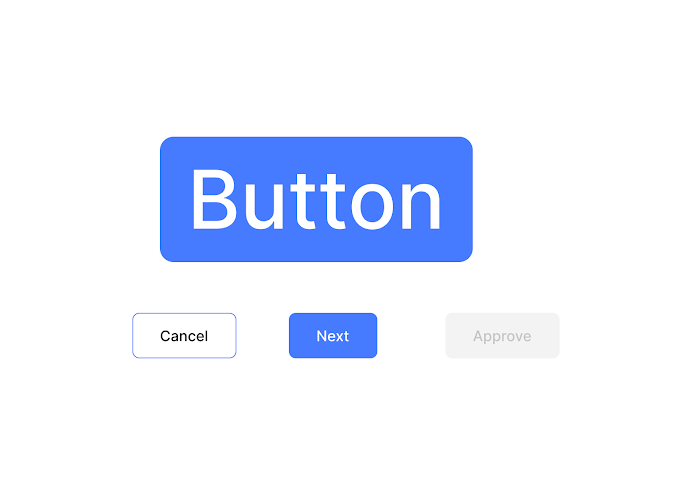


nice
ReplyDeletethank you keep visiting
Deletenice post in photoshop
ReplyDeletekeep visiting thanks
DeleteIf You Have Any Problem Please Let Me Know.