Very Easy Way To Use Clipping Mask In Photoshop | Clipping Mask In Photoshop 2021
Welcome all of you friends once again on photoshop's post, Today we are going to talk about Clipping Mask and how by using it we can create beautiful effect in less time. So let's start, you see this image, how with the help of Clipping Mask, the effect has come on the text.Let's see it made. For this I have written text and used an image which has come on top of the text with the help of Clipping Mask as shown in the image below.
First of all you take a new page. Now write any text in it like I have written, then you bring a photo on the new layer which has to be shown inside this text. Remember the layer to be masked should be above the layer with which to mask it. Now I have placed the image of the city on top of my text layer, now it's time to mask it.





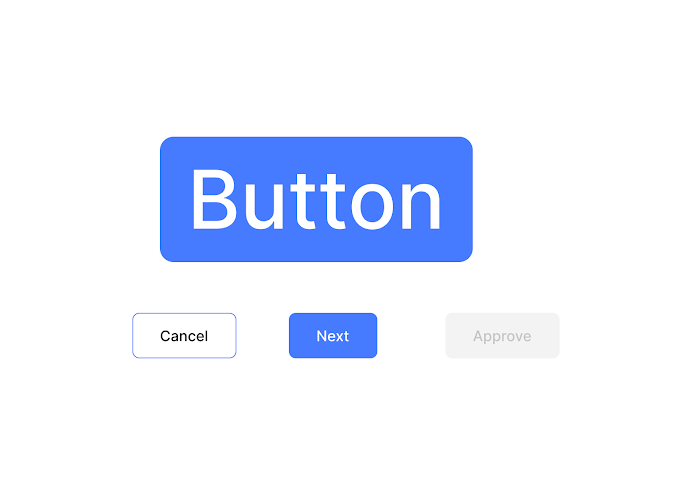


If You Have Any Problem Please Let Me Know.