How To Change Photo background Easly With Photoshop,add background to photo | फोटोशॉप में फोटो का बैकग्राउंड कैसे बदले
Hello Friends, Today I will teach you how to change the background of a photo in Photoshop. Before that, you must have basic knowledge of Photoshop, if you have basic knowledge of Photoshop, then it is going to be easy for you. You have seen photographers taking photos in a wedding ceremony or on a birthday or on other occasions Then when you look in the saved album of the photo, you see the background of the photo changed and it looks good, all this is amazing photoshop. In today's time, you can edit photos with many applications, but those that are edited through Photoshop have something else to say.
Photoshop is a very advanced editing software as well as very easy, in which today I will tell you how to make it easy.
photo edit background | फोटो का बैकग्राउंड बदले फोटोशॉप में
First of all, look at the background of the photo by looking at these two photos, now look at the background of the second photo. I have edited the background of the second photo in Photoshop, let us know how it happened. Also, I am sharing the link of this photo with you, so that it will be easy for you to practice.
Girl Photo - https://pixabay.com/photos/model-girl-fashion-hair-female-4355146/
BACKGROUND -shorturl.at/ikrBU
Let's start the work of changing the background. First of all, we take the tool from the Tools panel and select this image, for this we will use the + - at the bottom of the top menu bar.Note - In Photoshop, { is smaller than the brush size and } increases the size of the brush.
Now we have selected the image as shown in the image below.perfect photo background changer With Photoshop
Then in this layer we will paste the background which we have copied from google After that, with the help of CTRL T, we will enlarge it by dragging it from any one corner and make it ENETR, then this photo will start looking like this to us as shown below. Then we will save it with the help of CTRL S
You can also watch this video tutorial.
Remove Backgrounds Using The Quick Selection Tool | Adobe Photoshop
In Photoshop, you can save photos in many formats as needed, but you can use JPG and PNG formats to save a single photo.Friends, how easy is it to change the background of a photo in Photoshop. If you liked this trick of mine and you want to know more about Photoshop, then do comment and tell.You can also change the background of the photo by selecting it with the Pen Tool in Photoshop, for this you will have to make a selection with the Pen Tool as was made with the Quick Selection Tool. Then with the help of PEN TOOL, you will select the photo, the rest of the process will remain the same
How to Remove Background in Photoshop CC - Using Pen Tool
learn More
How To Use Clipping Mask In Photoshop
Photoshop Interview Question Answer
5 Best Photoshop Tool
How To Creat Matte Painting In Photoshop
How To Use Clipping Mask In Photoshop
Photoshop Interview Question Answer
5 Best Photoshop Tool
How To Creat Matte Painting In Photoshop
Friends, if you like this information, then definitely tell us by commenting. Due to which our enthusiasm also increases that we can bring more good information for you. Do share the post on your social media account



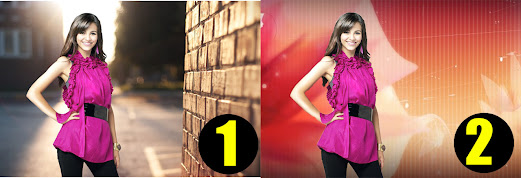
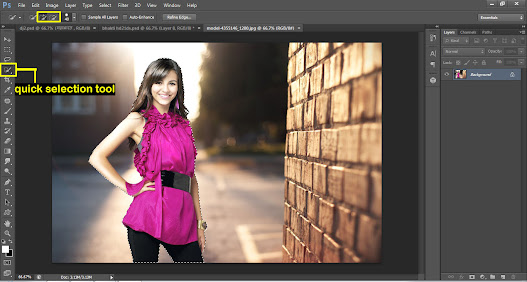
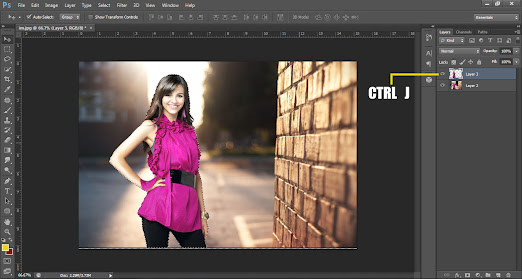
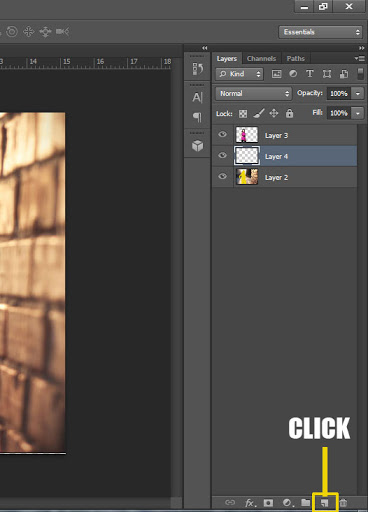


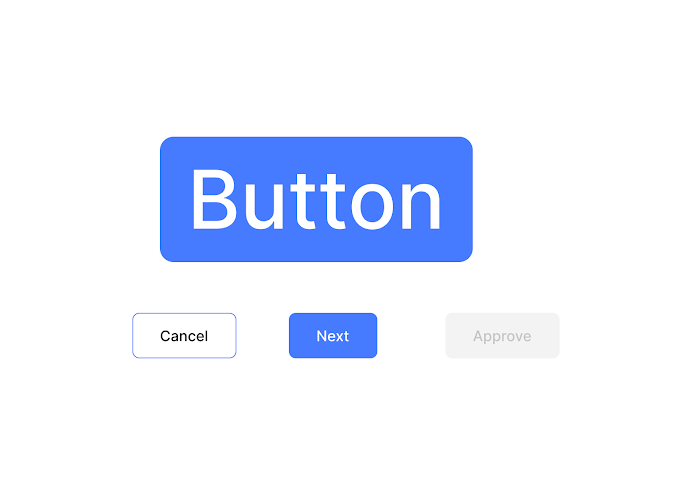


If You Have Any Problem Please Let Me Know.