Do You Want To Learn How To Use Photoshop Tool?
#Best Photoshop Editing Tool - Photoshop Tool
Watch Tutorial-{2} PEN TOOL -Pen tool is a very easy tool in Photoshop, with the helpof which you can select any object accurately.With the help of the pen tool, you can very easily do professional photo editing and background changes
as long as your selection is Correct.
While doing this, you will have to close the handle by clicking ALT at the last selection point to close its handle, then you can do further selections. After the entire object is selected, you can use the object with CTRL + ENTER. Select and then work with COPY or according to your need with the help of CTRL+ J
WATCH TUTORIAL
Best Photoshop Editing Tool
{3} Patch Tool -Whenever we see a photo, we also see pimple or if there is a stain on the face and we have to remove it, with the help of patch tool in Photoshop we can do this very easily, you will first take the patch tool, now Click on the patch tool to remove the stain and make a selection as done in the image below. Now we will drag this selected area in such a way and take it to the clean area around it so that its clean skin comes over the area with this spot, you will see the image itself on the whole image Is cleaned.watch Tutorial https://www.youtube.com/watch?v=e84C8HokxYQ {4} Custom Shape Tool -
With the help of a custom shape Tool , you can use a
made up shape.
As soon as you make a shape with the help of this tool, now if you want to change the shape of this shape, first of all you have to right click on this layer from the layer panel and click on the Rasterize Layer, now it has become a normal layer You can select this layer and fill it with color.Watch Tutorial
https://www.youtube.com/watch?v=b621nMYaJpg
{5} Clone Stemp Tool - With the help of the clone stump tool, we can create a clone of any object as the name suggests.For this, you have to take the clone stump tool and click on the object. After that you have to click where you want the clone of it.
Learn More About Photoshop
Friends, if you liked this information, then tell us by commenting.











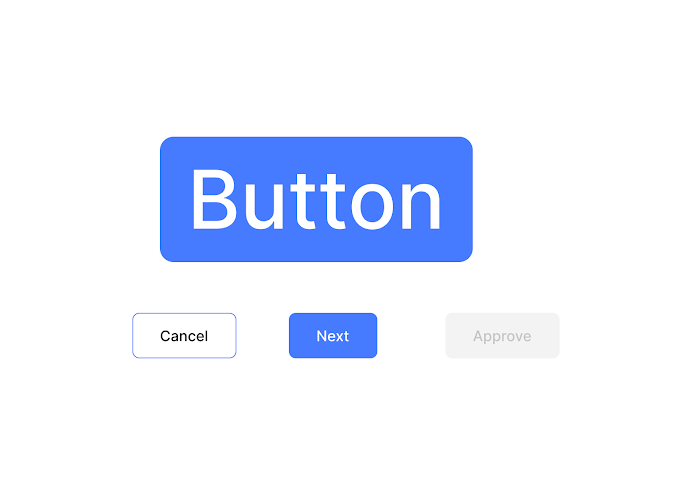


If You Have Any Problem Please Let Me Know.